Data Source Editing
The Running Reality desktop app can make direct edits to a range of data source file types.
Overview
Running Reality can act as a simple editor to make direct edits to a range of data source file types, reducing the need to transfer files back and forth between multiple desktop applications.
Download AppTabular Data
Editing a table is as simple as clicking in a data cell and making the text edit. Running Reality is a simple editor and does not support Microsoft Excel formulas.
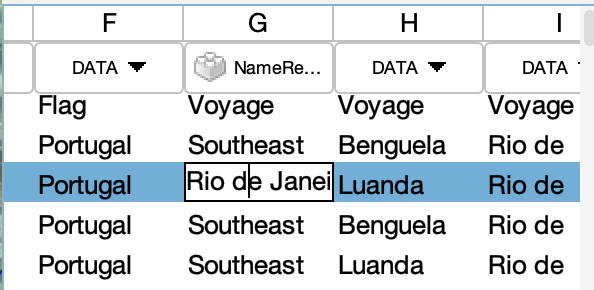
For XLS files and SQL databases that have multiple tables, there is a tab/table selector at the bottom of the viewer. Use this to switch tabs/tables to view and edit other data.

Autosaving Microsoft Excel XLS files is currently disabled due to an error that can corrupt the XLS file.
RDF Data
An RDF file is a Resource Description Framework (RDF) file. The file consists of statements in "tuples", where a tuple is a subject → predicate → object. These tuples may also be saved in alternative but functionally identical file formats such as N-Triples (.nt), Turtle (.ttl), JSON-LD (.json) or RDF/XML (.rdf). This is the most common interchange format for Linked Open Data (LOD) in historical disciplines or other disciplines. Running Reality provides a simple tuple editor so that you can make edits to an RDF file within a Running Reality workflow.
A Running Reality factoid is similar to an RDF tuple, but contains five elements. A tuple contains a subject → predicate → object. A factoid contains the subject, relationship (i.e. predicate), object, date, and fidelity (i.e. citation).
The basic viewer shows each tuple organized as a tree under the subject. Note: the tuples may not
be organized in this way in the file itself. Each predicate is a branch under the subject, then
each object is a single leaf under each predicate. In the example below, the predicate is
temporal and the object is start=-270;end=-230
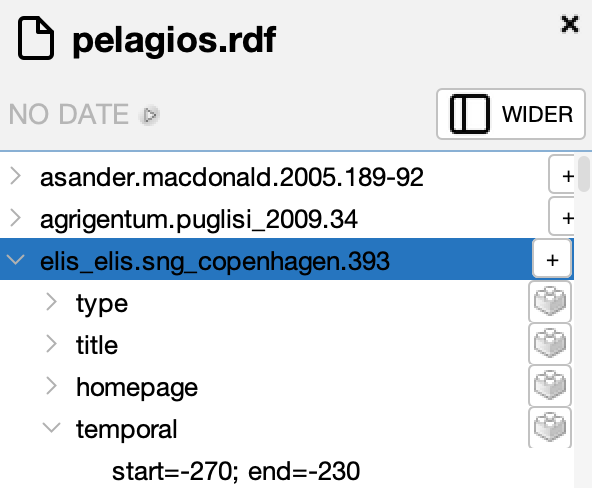
You can add a new statement representing a new tuple by clicking the "add statement" button in the toolbar when you have a subject selected. The tuple editor opens for the selected subject and you can then select a new predicate and new object. The predicate has a drop down menu to show the predicates available from the ontologies already defined in the RDF file.
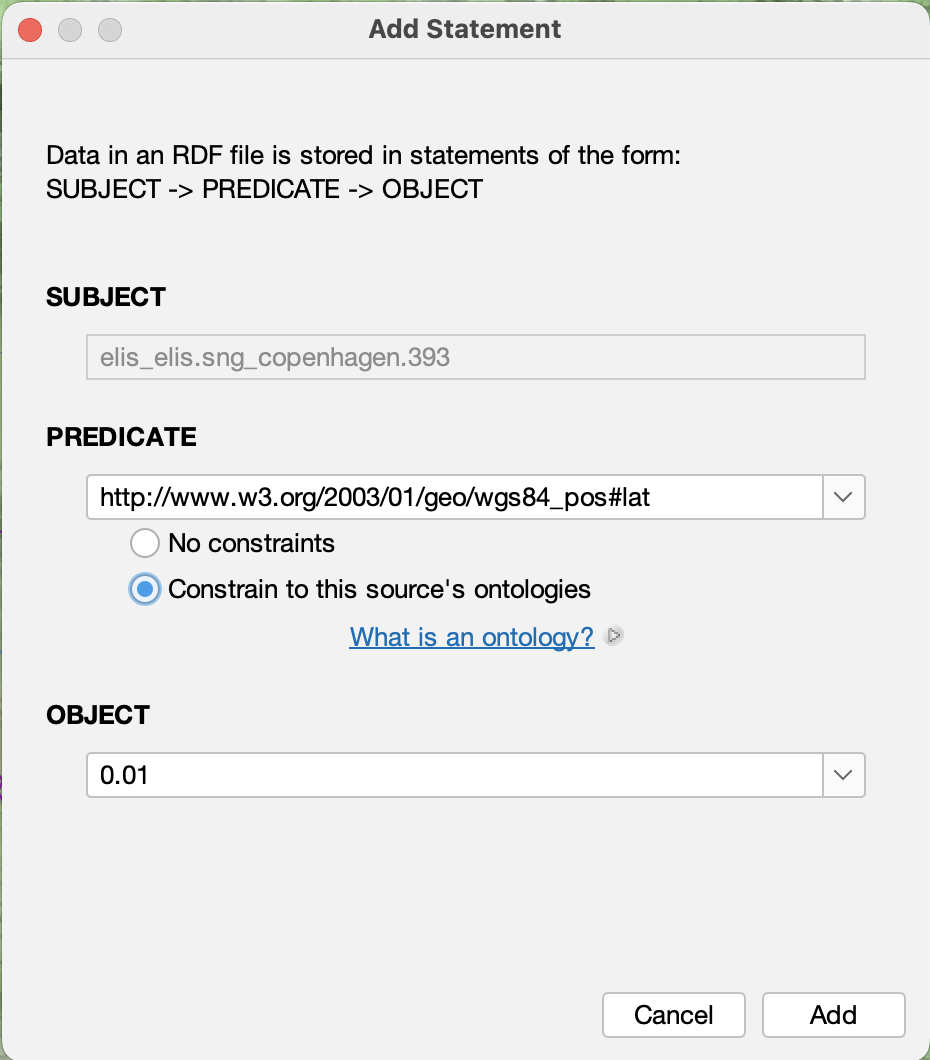
To add new tuples from a transformation of another non-RDF data source, such as a spreadsheet or narrative text, use the transformer.
To view the ontologies that are currently defined, you can select the "show ontologies" button in the toolbar. A subject may have to be selected first in the sidebar.
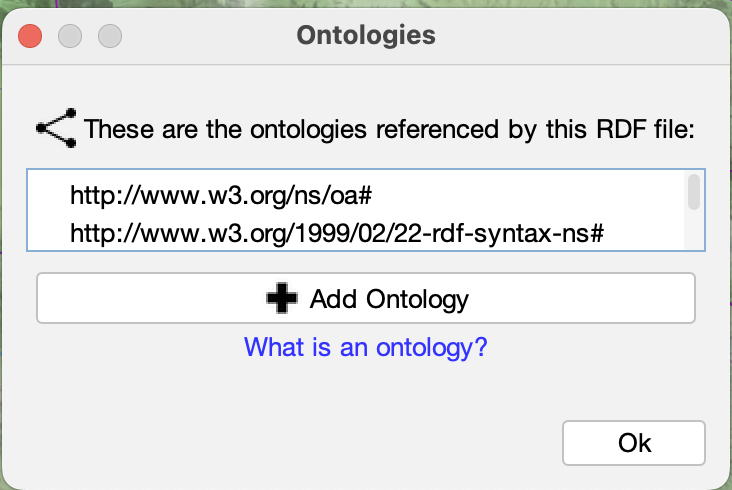
This is a simple RDF editor with basic features. Note that it auto-saves your changes and does not have an undo function. Your computer operating system may have version control to retain each saved version. Additional editing features will be added over time.
GeoJSON
A GeoJSON file is a JavaScript Object Notation (JSON) file that has a specific structure to represent "features," a standard definition of a geographical object. Each feature has a geometry that can be a point, line, or polygon. Each feature may also have a series of properties. There is no standard for properties, but there are conventions that a property with the key "name" is used as the feature's name. Style information can also be set as properties, though only some GIS applications and web viewers follow this convention. Running Reality also uses the GeoJSON-T extension that adds a "when" to each feature to represent when the feature exists in time.
To add a simple empty feature, click the "add" button. To add a feature based on a Running
Reality object, click "add from selection" to select a Running Reality object. This is the primary
way to export selected Running Reality data to GeoJSON.

To add a new polygon representing the geotemporal extent of a new border, such as a nation border, click "add." This creates a new polygon you can edit using Running Reality's advanced polygon tools.
To add a new polygon representing the geotemporal extent of other data, click "add from extent." This analysis creates a new polygon around raw data points.
To add new features from a transformation of another non-geographic data source, such as a spreadsheet or narrative text, use the transformer.
When in editing mode, this is the view of a single editable GeoJSON feature. To edit the geometry, click the "edit" button next to the geometry.
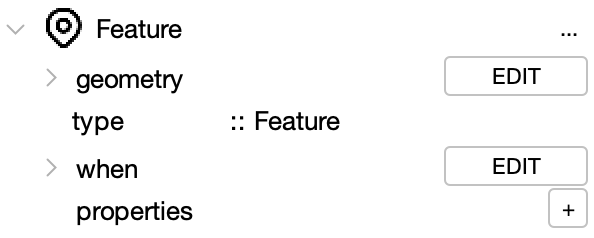
The geometry editor lets you edit the point coordinate, or switch it. There is also an in-map editor to edit the vertices of the point, line, or polygon.
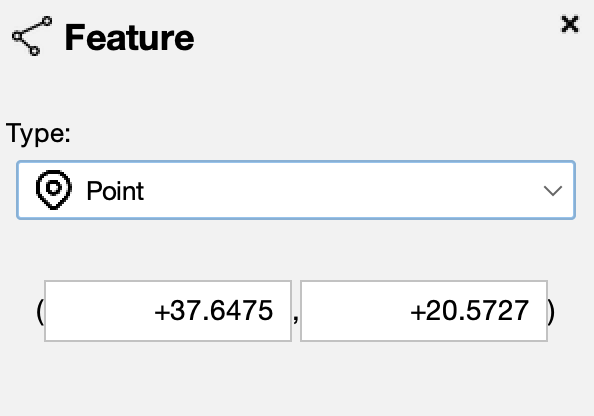
The drop-down menu lets you switch the geometry type between point, line, and polygon.
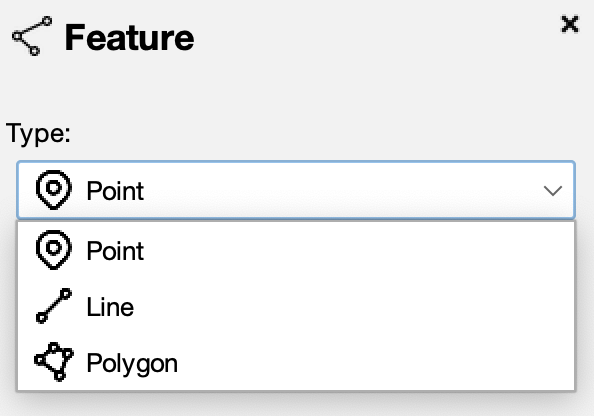
The property editor has a "+" button to add new properties to the feature. You need to enter a key and value for each property. The GeoJSON standard does not specify particular keys to have specific meaning.
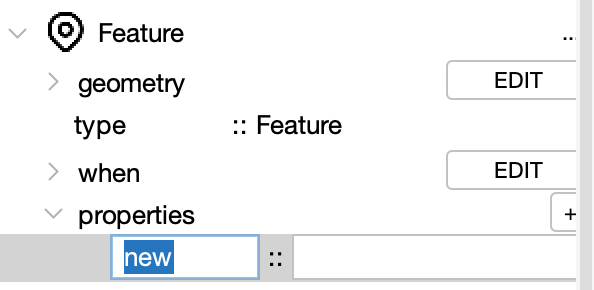
Basic properties that Running Reality recognizes:
- name
- color
To switch the style for this GeoJSON, use the style drop down menu from the toolbar. More advanced styles provide better contrast between data from different sources or to color individual feature points, lines, and polygons based on color data in each feature's properties.
Note that style information is not standardized across GIS apps because there are only conventions for styling GeoJSON, not standards. Running Reality recognizes one of the most common style conventions, the Mapbox "SimpleStyle." Using these properties, the GeoJSON file is now able to be used in other "SimpleStyle" compatible GIS apps or uploaded to a website that visualizes GeoJSON layers, such as one using OpenLayers or LeafletJS.
Mapbox "SimpleStyle" properties that Running Reality recognizes:
- title
- description
- stroke
- stroke-width
- fill
- fill-opacity